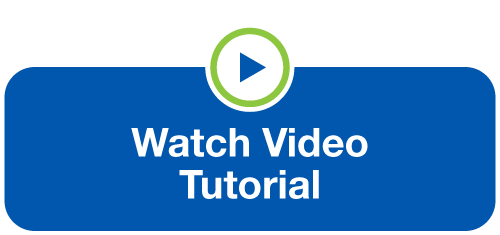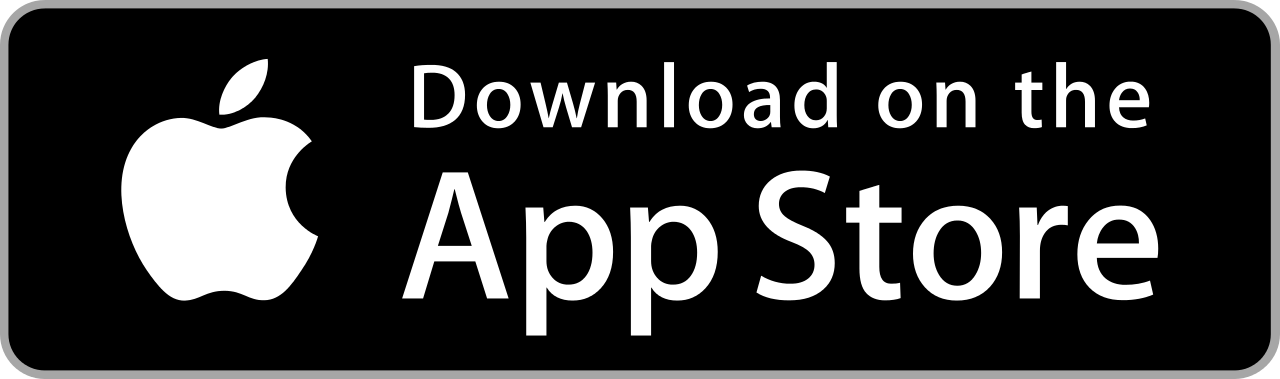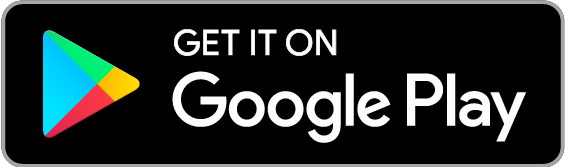Digital Wallets
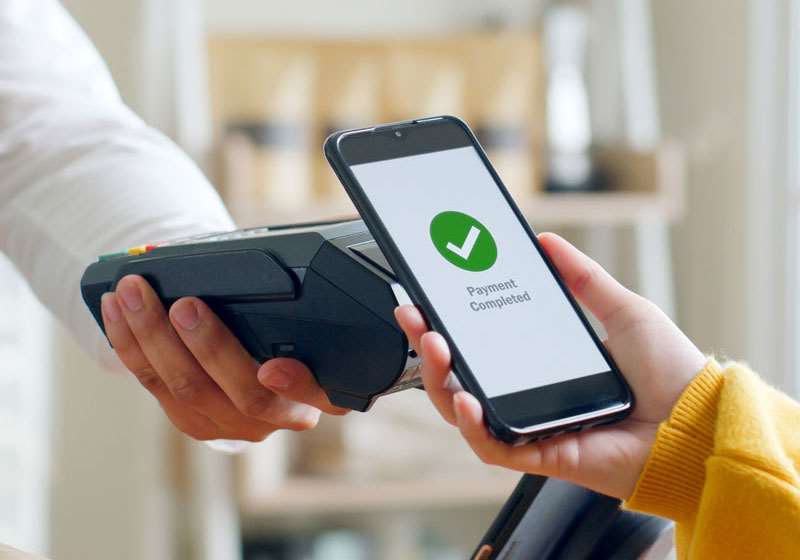
Paying with your North Shore Bank debit card is easy, but it could be better. Take your debit card purchases to the next level by adding your card to a digital wallet. Supported through Apple Pay, Google Pay, and Samsung Pay, you can securely and conveniently pay for items wherever you see the contactless symbol:
When you make a payment with a digital wallet, your card number is not shared with the merchant. Instead, a Device Account Number is used to process your payment, which protects your personal information.
Adding your card to a digital wallet is a straightforward process, especially when you use My Card Manager in the Mobile App.
Getting Started is Easy
 Enroll in the Mobile App
Enroll in the Mobile App
 Log into the Mobile App
Log into the Mobile App
Message and data rates may apply.
Android is a trademark of Google Inc. iPhone® is a trademark of Apple Inc., registered in the U.S. and other countries. App Store is a service mark of Apple Inc