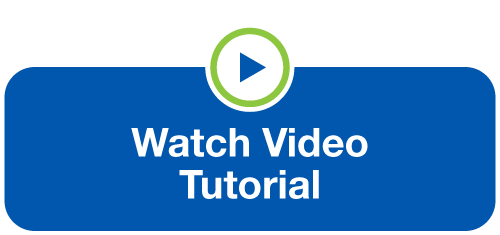Account Alerts notify you of account activity in real time via text and email (in Online Banking), and push notifications (in the Mobile App). They make it easy to stay informed of your account balances, transaction activity, loan payments, and account security changes. With a wide variety of alert options to choose from, you can manage your money on your terms.
Your account alert options include:
- Account balance above or below a specified amount
- Debit or credit transactions posting
- Loan payment past due
- Loan payment due date
- Transaction over a specified amount
You will also receive security alerts for the following activity:
- Login ID has changed
- Online Banking password has changed
- Security question has changed
Don't have an Online Banking or Mobile App account? Enroll today!