If you own a business, your list of stressors is probably vast: Sales, employee turnover, competition — so the last thing you want to worry about is your cybersecurity. Nevertheless, it’s important to establish an official security plan. Why? Cyber fraud (any crime that involves a computer and/or network) is becoming more and more of a frequent issue. In fact, companies with 250 employees or less suffered more than 30 percent of all online attacks last year (up from about 18 percent in 2011), according to Symantec.com's 2013 Internet Security Threat Report.
“Cyber criminals are business people, too,” said Arild Jensen, owner of Secos Security, a Granada Hills, CA firm that specializes in cybersecurity for small businesses. “They’re going to go for the easiest, most rewarding target.”
1. Choose strong passwords. Make sure passwords — for e-mail, WiFi, websites and other platforms — are secure. The most important aspect of creating a password: How long it is.
2. Stay up to date — on everything. That means having the latest security software, web browser, operating system, etc., which can help guard against viruses, malware and other online threats. Most of these programs can be set to update automatically. Also important: Whenever you update your antivirus software, make sure to run a scan afterward. Installing or updating your antispyware technology is crucial as well. Spyware — as the title suggests — essentially spies on you, and is able to access personal information from your business without you knowing.
3. Pay attention to WiFi. Rename your office network and change the password often, about every five or six months.
4. Work with your financial institution. Ask your financial institution about protection programs. They may be able to offer a plan that allows you to monitor any suspicious activity that has occurred, like checking payments that you don’t recognize. This can help you prevent any unauthorized transactions before they occur.
5. Back up your data regularly. Sometimes, even when you do everything right, hacking can still occur. Having backup copies of important business data and information ensures that you’ll never have to start from square one. Store extra files (everything from Word documents and spreadsheets to human resource info and financial files) at a location other than your office. To make it easier, set up your files so they get backed up automatically.
6. Educate your employees. Making sure workers are up to speed on the safest online tactics means less of a chance of a cyber mishap. Also instill the importance of not posting any confidential business-related information on social media platforms they may have, and that they don’t store business-related information on personal hard drives. Your employee’s passwords should also be different from what they use for personal passwords.
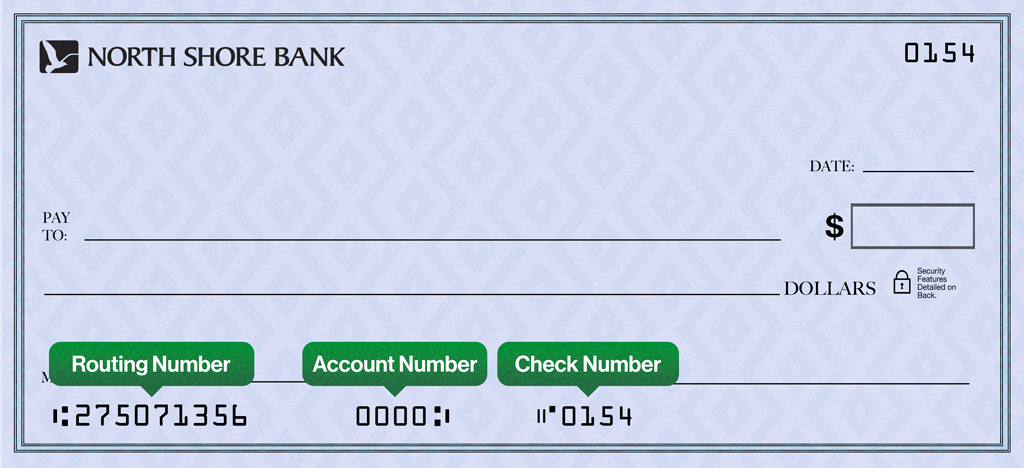 When opening an account online, your initial deposit must be done by transferring money from your current bank account or by debit or credit card.
When opening an account online, your initial deposit must be done by transferring money from your current bank account or by debit or credit card. Click on the three vertical dots alongside the blue “Pay” button
Click on the three vertical dots alongside the blue “Pay” button