Ransomware, a form of malware used by cyber criminals to freeze your computer or mobile device, steals your data and demands a “ransom” before control of your device is released. Ransomware can affect individual computers or laptops, enterprise networks and or servers used by government agencies, financial institutions and healthcare providers.
In this episode of our In Your Interest podcast, we look at nine tips you can use to keep your personal and business files safe from ransomware attacks.
Show Notes:
Don’t click on suspicious links in email messages or websites.
- Keep your computers and mobile devices up to date (operating systems, app updates, anti-virus updates, etc).
- Enable popup blockers to avert unwanted ads, popups or browser malware from appearing on your computer screen.
- Educate your employees through strong security programs and education.
- Restrict users’ ability to install and run software applications on network devices.
- Employ an offline data backup and recovery plan for all critical information.
- Make sure all business devices are up to date.
- Contact your local FBI field office immediately to report a ransomware event and request assistance. Visit https://www.fbi.gov/contact-us/field-offices to locate the office nearest you.
Transcript: Welcome to North Shore Bank’s In Your Interest Podcast. With online and technology-based fraud on the rise, you need to be aware of the methods fraudsters may use to steal your personal and financial information.
Today, we’re taking a closer look at ransomware, from what it is to how you can avoid falling victim to an attack.
Ransomware is a form of malware used by cyber criminals to freeze your computer or mobile device, steal your data and demand a “ransom”. This typically ranges anywhere from a few hundred dollars to thousands of dollars. Ransomware can infect individual computers, enterprise networks and even servers used by government agencies, financial institutions and healthcare providers. The following tips can help both individuals and businesses avoid ransomware attacks:
Tips for consumers:
- Don’t click. Visiting unsafe, suspicious or fake websites can lead to the intrusion of malware. Be cautious when opening e-mails or attachments you don’t recognize even if the message comes from someone in your contact list.
- Always back up your files. By maintaining offline copies of your personal information, ransomware scams will have a limited impact on you. If targeted, you will be less inclined to take heed to threats posed by cyber criminals.
- Keep your computers and mobile devices up to date. Having the latest security software, web browser and operating system are the best defenses against viruses, malware, and other online threats. Turn on automatic updates so you receive the newest fixes as they become available.
- Enable popup blockers. To prevent popups, turn on popup blockers to avert unwanted ads, popups or browser malware from constantly appearing on your computer screen.
Tips for businesses:
- Educate your employees. Employees can serve as a first line of defense to combat online threats and can actively help stop malware from infiltrating your organization’s systems. A strong security program paired with employee education about the warning signs, safe practices, and responses aid tremendously in preventing these threats.
- Manage the use of privileged accounts. Restrict users’ ability to install and run software applications on network devices, in an effort to limit your networks exposure to malware.
- Employ a data backup and recovery plan for all critical information. Backups are essential for lessening the impact of potential malware threats. Store the data in a separate device or offline in order to access it in the event of a ransomware attack.
- Make sure all business devices are up to date. Ensure antivirus and anti-malware solutions are set to automatically update and conduct regular scans so that your operating systems operate efficiently.
- Contact your local FBI field office immediately to report a ransomware event and request assistance. Visit fbi.gov to locate the office nearest you.
Thank you for listening to this episode of North Shore Bank's In Your Interest Podcast. If you haven't already, please subscribe to the show in iTunes, Google Play Music, or your favorite podcast app. Visit northshorebank.com/podcast for more information.
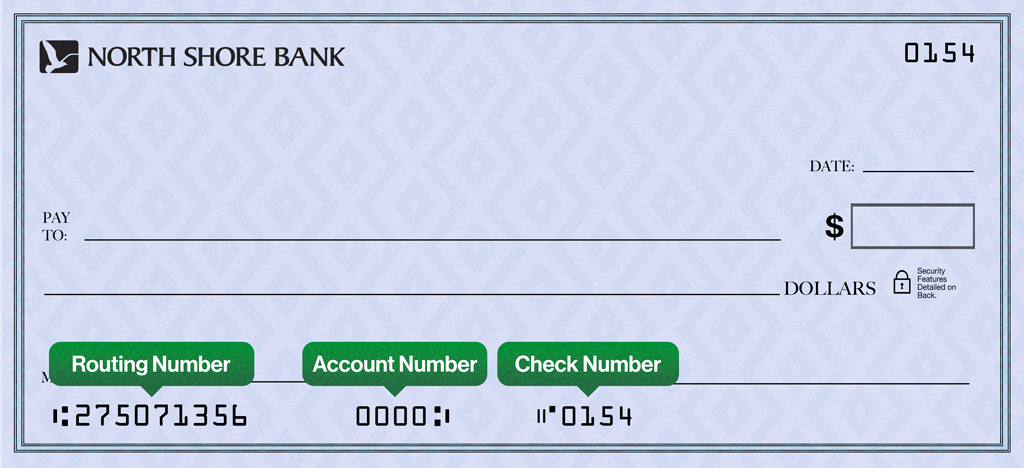 When opening an account online, your initial deposit must be done by transferring money from your current bank account or by debit or credit card.
When opening an account online, your initial deposit must be done by transferring money from your current bank account or by debit or credit card. Click on the three vertical dots alongside the blue “Pay” button
Click on the three vertical dots alongside the blue “Pay” button